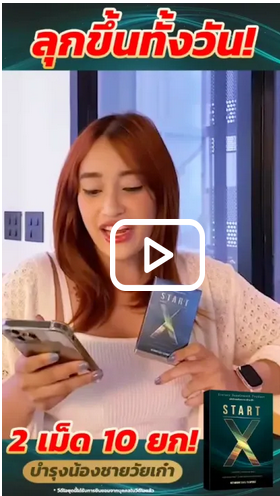Top 50 Popular Supplier
webboard inventor มีอยู่ที่ไหนบ้างครับ
|
28/12/2548 00:45 น. |
webboard inventor มีอยู่ที่ไหนบ้างครับ<br>อยากจะหาความรู้-ของ Autodesk Inventor Professional 8 ใครรู้ช่วยบอกทีครับ |
ความคิดเห็นทั้งหมด 7 รายการ |
ความคิดเห็นที่ 1
|
08/01/2549 17:01 น. |
ถ้าอ่านภาษาอังกฤษได้ ก็ที่นี <br><a href="http://usa.autodesk.com/adsk/servlet/autoindex?siteID=123112&id=2252249&linkID=4183230" Target="_BLANK">http://usa.autodesk.com/adsk/servlet/autoindex?siteID=123112&id=2252249&linkID=4183230</a><br><br>มีมากมายที่จะฃ่วยสอน ส่วน เวบบอร์ด ของไทย ยังไม่เจอ ไม่รู้เหมือนกัน |
ความคิดเห็นที่ 2
|
26/06/2555 01:50 น. |

โทร. 02-138-1685 คุณป้อง โทร. 086-085-3465 Agenda for Autodesk Inventor Essentials Training อบรม 5 วัน ทุกเสาร์-อาทิตย์ เริ่มเรียน 8 กรกฎาคม 2555 - 22 กรกฎาคม 2555 [9.00 น. - 16.00 น.] มีตำราภาษาอังกฤษ, VDO, โปรแกรม Autodesk Inventor Professional 2013, ชีทภาษาไทยให้ คนละ 1 เล่ม คอมพิวเตอร์ 1 คนต่อ 1 เครื่อง ห้องแอร์ เย็นสบาย มีอาหารกลางวันเลี้ยง พร้อมของว่างรับรอง 1. Getting Started - Autodesk Inventor 2012 Introduction - Installing Autodesk Inventor - Using the Get Started Tab - Navigating the Autodesk Inventor Environment - Using Multiple Document Tools - Using View Navigation Tools - Using the ViewCube - Using the Navigation Bar - Navigating with the SteeringWheel - Using a 3D Mouse - Using Information Center and Help - Accessing Wiki Help - Using the Quick Access Toolbar - Navigating the Application Menu - Using the Application Menu Management Tools - Navigating the Inventor Ribbon Interface - Using the Marking Menu - Using the Select Other Drop Down - Understanding Project Files - Creating New Inventor Files - Opening Existing Inventor Files |
ความคิดเห็นที่ 3
|
26/06/2555 01:51 น. |

- Understanding Assembly Files - Identifying Assembly Components - Organizing with Browser Folders - Introduction to Component Visibility - Introduction to Browser Filter and Find - Degrees of Freedom and Constrained Drag Concepts - Introducing Grounded Components - Identifying Existing Assembly Constraints - Editing Existing Assembly Constraints - Driving Assembly Constraints - Replace a Component in an Assembly - Editing Assembly Components - Measuring Assembly Components - Center of Gravity - Creating a New Assembly - Placing a Component in an Assembly - Create a Part Component in Place - Create an Assembly Component in Place - Placing a Component from Content Center - Autodropping a Component from Content Center - Analyzing Interference - Introducing the Bill of Materials - Creating a Virtual Component in an Assembly - Moving and Rotating an Assembly Component - Constraining with Mate and Flush - Constraining with Tangent and Insert - Constraining at Angles - Limiting Constraints - Creating 3D Motion Constraints - Creating 3D Transitional Constraints - Creating a 3D Constraint Set - Solving for Contact - Assemble Your Design - Assembly Features - Copy Components - Pattern Components Associatively - Pattern Components in a Circle - Pattern Components in a Rectangular Pattern - Mirroring Assembly Components - Promote and Demote Assembly Components 3. View Appearance - Using Other Viewing Methods - Setting Viewing Options - Realistically Viewing Inventor Models - Colorizing Models - Shading Models - Viewing Models in Wireframe - Understanding Monochrome, Illustration and Watercolor Visual Styles - Shadowing Models - Reflecting the Model - Viewing the Ground Plane - Sectioning Your 3D Model - Lighting Models with Standard Lights - Using Image Based Lighting - IBL - Customizing Lighting Styles 4. Assembly Management - Using View Representations - Documenting View Representations - Positional Representations - Documenting a Positional Representation Using Overlay - Creating a Level of Detail - Documenting a Level of Detail - Shrinkwrap and Substitute - Merging Out Seams - Shrinkwrap And Substitute - Keeping Seams - Shrinkwrap and Substitute - Single Composite Feature - Shrinkwrap and Substitute - Maintain Each Body as a Solid Body 5. Presentations - Creating a Presentation - Tweaking Components - View Filters - Animating Views 6. Assembly and Presentation Documentation - Introducing the Drawing Environment - Navigating the Tools Tab - Presentation and Assembly Drawings - Creating and Editing Parts Lists - Filtering Parts List - Manually Placing Balloons - Automatically Placing Balloons - Editing the Bill of Materials - Revision Tables and Revision Tags |
ความคิดเห็นที่ 4
|
26/06/2555 01:51 น. |

- Create and Edit Parts - Modifying a Sketch Feature - Modifying a Placed Feature - Modifying a Work Feature - Creating a New Part File - Introduction to the Sketch Environment - Sketching Overview - Basic Sketch Tools - Geometric Constraints - Dimensional Sketch Constraints - Design Intent and Model Parameters - User Parameters - Modify Tools- Trim, Extend - Extruded Feature- Base, Cut and Join - Extruded Feature- Intersect - Extruded Feature- Extents - Extruded Feature- Alternate Solution and Taper - Revolving Features - Bend Feature - Creating Work Features - Hole and Thread Data - Hole- Linear Placement - Hole- Concentric Placement - Hole Placement on a Point - Hole- Sketch Placement - Hole- Operations and Options - Hole- Termination and Types - Hole- Direct Manipulation - Fillet- Edge Mode - Fillet- Setback Options - Fillet- Loop Select and Features Select - Fillet- Face Fillet and Full Round Fillet - Fillet- Variable Radius - Chamfer - Thread Feature - Split - Draft Tool - Shell Tool - Parameters Linked to Models 8. Documenting Parts - Creating a New Drawing - Borders and Title Blocks - Base and Projected Views - Auxiliary View - Section View - Detail View - Creating a Broken View - Break Out View - Crop View - Slice View - Draft View - Editing Drawing Views - Replace Model Reference - Retrieving Model Dimensions and Auto Arrange - Dimension Isometric Views - Baseline Dimension and Baseline Dimension Set - Ordinate Dimension and Ordinate Dimension Set - Chain Dimension and Chain Dimension Set - Moving Annotation Dimensions and Adjusting Properties - Annotation Centerlines - Annotation Centerlines in Multiple Drawing Views - Create a Sketched Symbol - Placing Annotation Text and Symbols - Annotation Leader Text and Annotation Symbols - Annotation Text Stacking with Superscript and Subscript - Annotate the Center of Gravity - Hole, Thread and Chamfer Notes - Hole Table - Create a General Table - Edit Dimension Annotations - Dimension Annotation Styles - Drawing Sketches- Projected Geometry - Dimension to Intersection - Dual Dimension and Alternate Unit Dimension - Dimension Highlight - Spline Dimensions - Add a Tolerance to Dimensions - Hatching- Overview - Hatching- Load a Custom Hatch - Hatching- Break Around Text - Hatch- Cut Views - AutoCAD Blocks- Import - AutoCAD Blocks- Pattern - AutoCAD Blocks- Rotate and Scale |
ความคิดเห็นที่ 5
|
26/06/2555 01:52 น. |

- Creating Multi-Body Parts - Making Component Parts from Multi-body Parts - Edit Multi-Body Parts 10. Weldment - Creating a New Weldment and the Weldment Environment - Creating Fillet and Groove Welds - Preparing the Welds - Machining Welds - Documenting Welds 11. Advanced Sketching and Constraining Techniques - 2D Spline - Import Points - Sketch Patterns - Sharing and Copying Sketches - Mirroring and Symmetrically Constraining Sketches - Slice Graphics in a Part File - Linking Spreadsheet Parameters - Edit Coordinate System - Automatic Dimensions 12.Frame Generator - Generating Frames - Changing Inserted Frame Members - Mitering Frame Members - Notching Frame Member - Trimming to Frame Members - Trimming and Extending to Frame Members - Lengthening and Shortening Frame Members - Analyzing Frames 13. Advanced Part Modeling Techniques - Use Open Profiles to Create Part Features - Create Rib and Web Features - Emboss Features - Geometry Text - Sweeping Features - Projecting a 3D Sketch - Sketching in 3D - Create a Helical Coil from a 3D Sketch - Creating Coil Features - Lofting Sections - Lofting Centerline and Twist - Lofting Area and Face - Copying Features - Mirroring Features - Suppressing Features - Reordering Features - Deriving Parts - Deriving Assemblies - Deriving Inserts - Decaling a Part - Decaling an Assembly - AutoLimiting Models 14. Sheet Metal - General Overview of Sheet Metal - Using Sheet Metal Rules - Creating Sheet Metal Rules - Understanding Sheet Metal Bend Tables - Understanding Sheet Metal in the Style Library - Creating Sheet Metal Faces - Creating a Single Sheet Metal Flange - Creating Multiple Sheet Metal Flanges - Creating Sheet Metal Contour Flange - Creating Sheet Metal Lofted Flange - Hemming Sheet Metal - Folding Sheet Metal - Bending Sheet Metal - Converting to a Sheet Metal Part - Cutting Sheet Metal - Seaming the Corners in Sheet Metal - Ripping the Corners in Sheet Metal - Rounding and Cornering Sheet Metal - Contour Rolling Sheet Metal - Punching Sheet Metal - Ripping Sheet Metal - Flattening Sheet Metal - Common Tools between Part and Sheet Metal - Exporting Flat Patterns - Unfolding and Refolding Sheet Metal - Creating Sheet Metal Cosmetic Bend Lines - Thickening a Surface to Create Sheet Metal - PEM Fastening Sheet Metal |
ความคิดเห็นที่ 6
|
26/06/2555 01:53 น. |

- Placing Sheet Metal Views - Orientating Sheet Metal Views - Creating Sheet Metal Bend Notes, Tags, and Tables - Creating Sheet Metal Punch Notes and Tables - Adjusting Sheet Metal Bend Order - Using Sheet Metal iProperties on an IDW 16.Plastic Part Design - Introduction to Plastic Part Design - Creating Plastic Part Feature Grill - Creating a Snap Fit Plastic Part Feature - Creating a Thread Side Boss Plastic Part Feature - Creating a Head Side Boss Plastic Part Feature - Creating a Rule Fillet Plastic Part Feature - Creating a Lip and Groove Plastic Part Feature - Creating a Rest Plastic Part Feature 17. Sketch Blocks - Creating Sketch Blocks - Inserting, Editing and Constraining Sketch Blocks - Making Components from Sketch Blocks 18. Drawing File Creation and Settings - Images in Title Blocks - Templates - Drawing Resources - Create and Edit Sheets - Custom Borders - Custom iProperties in the Title Block 19.Document Settings and Application Options - Document Settings and Application Options - Setting the Proper Prompt - Setting Sketch Application Options - Setting Save Application Options - Setting General Application Options - Setting Environment Color Application Options - Setting File Application Options - Setting Part Application Options - Introduction to the Style Editor - Setting BOM Document Settings 20. Content Center - Introduction to Content Center - Inserting Content from Content Center - Using AutoDrop - iMates - Create Custom Content Center Libraries |
ความคิดเห็นที่ 7
|
26/06/2555 01:53 น. |

- Importing CATIA Version 5 and Other File Formats - Exporting File Formats - Pack and Go 22. Surfaces - Create and Edit a Surface - Replace Face and Sculpt - Silhouette Curve 23. Design Accelerators - Creating Spur Gears - Creating Cylindrical Cams - Creating O-Rings - Creating Bolted Connections - Creating Shafts 24. Selection - Assembly Selection Filters - Part Selection Filters - Drawing Selection Filters อบรมโปรแกรม สอนโปรแกรม Autodesk Inventor Professional 2013 : Essentials Training ทั้งใน และนอกสถานที่ โปรแกรม Autodesk Inventor Professional 2013 สอบถามโทร 02-138-1685, 086-085-3465 (คุณป้อง) หรือ sms ฝากอีเมล์ให้ติดต่อกลับ หรือทางอีเมล์ที่ manop2000@hotmail.com ค่าเรียนถูกกว่า แถมทบทวนได้ฟรี มีเอกสารภาษาไทยเอาไปอ่านได้ เปิดสอนเสาร์-อาทิตย์ เพื่อคนทำงาน จะได้ไม่รบกวนงานประจำ หากบริษัทต้องการส่งมาอบรม สามารถออกใบเสร็จได้ หากต้องการเรียนวันธรรมดา สามารถนัดล่วงหน้าได้ จะเปิดวันธรรมดาให้เป็นช่วงๆ ตามความต้องการของผู้เรียน หากต้องการเรียนเร่งรัด มีหลักสูตรเร่งรัดให้เรียนค่ะ แต่ต้องนัดล่วงหน้าค่ะ หากต้องการเรียนเป็นกลุ่ม จะมีส่วนลดให้ค่ะ 3 คนขึ้นไปลดให้คนละ 5% 6 คนขึ้นไปลดให้คนละ 10% มีใบ certificate ให้หลังเรียนจบคอร์ส โปรแกรม Autodesk Inventor Professional 2013 เป็นโปรแกรมจากประเทศสหรัฐอเมริกา โด่งดังมากในอเมริกา และยุโรป ทุกประเทศ อเมริกา ตะวันออกกลาง เช่น ดูไบ สหรัฐอารับเอมิเรต และทั่วโลก แม้แต่ในประเทศไทย บริษัทชั้นนำไม่ว่า Danieli, Toyota, Thai Summit, Somboon Group, Denso, Panasonic, etc. ต่างเลือกใช้โปรแกรม Autodesk Inventor Professional 2013 เนื่องจากเทคโนโลยี 2D & 3D ที่ลิงก์กับ AutoCAD ได้อันเป็นเอกลักษณ์ การเชื่อมงาน และการออก DWF ที่ส่งไฟล์ไปวิวที่ใดก็ได้ เป็นต้น หากเป็นโปรแกรมนี้สามารถสมัครงานไปทำงานต่างประเทศได้สบายมาก เนื่องจากบุคลากรที่สามารถใช้โปรแกรม Autodesk Inventor Professional 2013 ได้ กำลังเป็นที่ต้องการในตลาดต่างประเทศ และค่าแรงดีมาก สูงถึงหลักแสนบาท ดังนั้นรีบมาเรียนก่อนนะคะ เรียนก่อน เป็นก่อน ได้ทำงานดีๆ ก่อนนะคะ |
ความคิดเห็นทั้งหมด 7 รายการ |