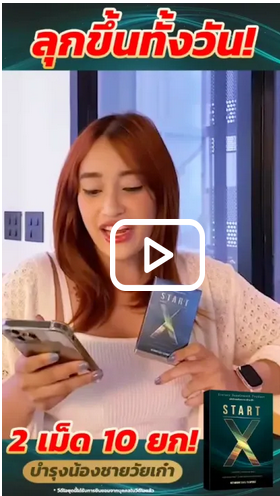Top 50 Popular Supplier
รับสมัครฝึกอาชีพ สาขา ช่างเขียนแบบเครื่องกลด้วยคอมพิวเตอร์
|
28/02/2548 16:37 น. |
ประกาศรับสมัครฝึกอาชีพ <br>สถาบันพัฒนาฝีมือแรงงานภาค 10 ลำปาง อ.เมือง จ. ลำปาง <br>จะดำเนินการฝึกอาชีพหลักสูตรเตรียมเข้าทำงาน ในสาขา ช่างออกแบบเขียนแบบเครื่องกลด้วยคอมพิวเตอร์ โดยทำการฝึกภาคทฤษฎีและภาคปฎิบัติในสถาบันฯลำปาง เป็นเวลา 10 เดือน และฝึกในสถานประกอบการ 2 เดือน <br>หลักสูตรที่ฝึก <br>- วิชาสัมพันธ์ทางช่าง <br>- งานเขียนแบบพื้นฐาน <br>- งานเครื่องมือวัดละเอียด <br>- กระบวนการผลิตในอุตสาหกรรม <br>- วัสดุช่าง <br>- ภาษา <br>- งานปฎิบัติทางช่างกลโรงงาน <br>- งานร่างภาพ ออกแบบ <br>- งานเขียนแบบเครื่องกล <br>- งานเขียนแบบแผ่นคลี่ <br>- เขียนแบบงานเชื่อม <br>- งานเขียนแบบท่อ <br>- ชิ้นส่วนมาตรฐาน <br>- งานเขียนแบบประกอบและแยกชิ้น <br>- งานออกแบบผลิตภัณฑ์ต่างฯ เชรามิก ไม้แรรูป เครื่องประดับ เครื่องใช้ไฟฟ้า ฯลฯ ในรูปแบบ3มิติ และแบบสั่งงาน <br>โปรแกรมที่ใช้ <br>AutoCAD 2D 3D <br>AutoCAD Mechanical <br>Mechanical Desktop <br>Inventor <br>Solid Edge <br>CAD/CAM Unigraphics NX <br>โปรแกรมอื่นฯ <br>รับสมัครตั้งแต่บัดนี้ จนถึง 27 พฤษภาคม 2548 <br>สอบคัดเลือก วันที่ 30 พฤษภาคม 2548 <br>ประกาศผลสอบ วันที่ 2 มิถุนายน 2548 <br>รายงานตัวผู้สอบผ่าน วันที่ 3 มิถุนายน 2548 <br>ไม่เสียค่าใช้จ่ายใดๆ ทั้งสิ้น ผู้รับการฝึกที่อยู่ต่างจังหวัดมีหอพัก <br>วุฒิการศึกษา ม.3 ขึ้นไป <br>สถานที่สมัคร สถาบันพัฒนาฝีมือแรงงานภาค10 ลำปาง 88 ถ. ลำปาง-เชียงใหม่ ต.ปงแสนทอง อ. เมือง จ. ลำปาง 52100 <br>ติดต่อ กลุ่มช่างอุตสาหการ <br>โทร 054 356681-2 ต่อ 109 <br>โทรสาร 054 356680 จำนวนที่รับ20คน <br><br>สถานประกอบการที่ต้องการพนักงานเขียนแบบเครื่องกลด้วยคอมพิวเตอร์ จากสถาบันพัฒนาฝีมือแรงงานภาค10 ลำปาง <br>วุฒิ ม.3 ปวช. ปวส. ป.ตรี ติดต่อได้ที่ อ.สมพงษ์ สวิง โทร 01 6024680 ตั้งแต่บัดนี้จนถึง30 มีนาคม 2548 |
ความคิดเห็นที่ 1
|
07/03/2548 13:31 น. |
ใน กทม. ไม่มีหรอครับ |
ความคิดเห็นที่ 2
|
21/03/2548 20:25 น. |
มีที่สมุทรปราการครับ เครือข่ายเดียวกัน ดูรายละเอียดได้ที่ <a href="http://www.108cad.com" Target="_BLANK">www.108cad.com</a> ได้นะครับ |
ความคิดเห็นที่ 3
|
22/05/2550 10:20 น. |
เขียนแบบ |
ความคิดเห็นที่ 4
|
27/06/2550 19:57 น. |
สวัสดีชาวโลก เขียนแบบ |
ความคิดเห็นที่ 5
|
13/08/2550 21:33 น. |
อยากเป็นเซียน UG NX4, 5และ Inventor2008 (ภายใน 3 วัน)จากประสบการณ์ตรง <br>เนื่องจากเคยเรียนมาหลายที่แล้วแต่ทำงานจริงไม่ได้เพราะคนสอนไม่มีนประสบการณ์ตรง <br>เช่นสอนใช้แต่คำสั่งบ้าง-สอนเร็วเนื้อหาไม่ครอบคุมและผมคิดว่าหลายคนเคยเจอปัญหาแบบนี้ <br>และยินดีต้อนรับคนที่เคยผิดหวังมาจากทุกที่ <br>แต่เรามีประสบการณ์นับ 10 ปี และอยากถ่ายทอดให้เพื่อนร่วมอาชีพ <br>เราขอเปิดอบรม UG NX4,5 <br>-CAD SOLID SERFACE <br>-CAM <br>-MOLDWIDZARD <br>AutoCad 2008 2d-3d <br>Inventor 2008 <br><br>1.เราไม่ใช้คนขายซอพแวร์ที่สอนแต่คำสั่งแต่ทำงานไม่ได้ <br>2.เราไม่ใช้อาจารย์ตามสถาบันที่สอนแต่ Basic ที่คอยทำแต่ผลงาน สอนแล้วนำมาใช้งานไม่เป็น <br>3.เราไม่หวังผลกำไร <br>4.หรืออยากเรียนรวมคอรส์ก็ได้อยาได้แบบไหนแล้แต่ผู้เรียนกำหนด <br>แต่เรามีแต่หัวใจที่อยากจะให้และให้ ทำอะไรให้สังคมด้วยความจริงใจที่จะถ่ายทอดจากประสบการณ์ที่มี ให้พี่ๆน้องๆรุ่นใหม่ๆที่มีความตั้งใจจริงที่จะทำงานด้านนี้ <br>จุดมุ่งหวัง <br>1.ช่วยผลิตบุคลากรด้านออกแบบแม่พิมพ์ <br>2.นักเรียนที่ตกงานแล้วอยากมีงานทำ <br>3.สร้างมิตรภาพ <br>4.ไม่อยากให้ความรู้ตายไปกับตัวเอง <br>อายครูไม่รูวิชา! อายภรรยาไม่มีบุตร! <br><br>โทรมาคุยกับเรา <br>089 6931242 อาจารย์ บัง จากชมรม Bit Design Group <br>ราคา 3500 ต่อ คอรส์ เรียนประมาณ 2-3 วันจบแน่นอนทำงานไม่ได้ไม่เลิกสอน <br>เรียนที่ วิทยาลัยสารพัดช่างกรุงเทพ หรือสอนถึงบ้าน |
ความคิดเห็นที่ 6
|
08/10/2550 22:53 น. |
ใกล้จบแล้วคับอย่ากทำงานเขียนแบบแคดมีที่ไหนรับมั่งคับ |
ความคิดเห็นที่ 7
|
27/05/2551 10:10 น. |
ไปสมัครช้ากวาวันที่27ได้ไหมครับ |
ความคิดเห็นที่ 8
|
30/11/2551 11:29 น. |
ขอเรียนแค่ 2 เดือนจะสอนให้ไหมครับ<br><br> |
ความคิดเห็นที่ 9
|
25/02/2552 22:09 น. |
สุราษฎร์มีป่าวครับ |
ความคิดเห็นที่ 10
|
22/03/2552 21:55 น. |
ร้บสอนสายงานออกแบบเครื่องจักลำเลียงและเทคนิดการ copy gเครื่องจักร โดยเอาประสบการณ์ มาสอนโดยตรง<br>ติดต่อ ฮุน 0819020176 |
ความคิดเห็นที่ 11
|
22/03/2552 21:59 น. |
รวมถึงการคิดราคางานเครื่องจักร , การแก้ปัญหางานเฉพาะหน้า,<br>การดู catalog <br> |
ความคิดเห็นที่ 12
|
14/04/2552 15:31 น. |
ต้องการรับสมัครช่างเขียแบบAuto Cad ด้านไฟฟ้าและเครื่องกลหลายตำแหน่งสนใจติดต่อคุณธนู <a href="mailto:email:permsopa_t@hotmail" Target="_BLANK">email:permsopa_t@hotmail</a> โทร:086-9977371 |
ความคิดเห็นที่ 13
|
26/06/2555 01:47 น. |
Autodesk Training Center (ถ. สุขุมวิท ต.ท้ายบ้านใหม่ อ.เมือง จ.สมุทรปราการ) โทร. 02-138-1685 คุณป้อง โทร. 086-085-3465 Agenda for Autodesk Inventor Essentials Training อบรม 5 วัน ทุกเสาร์-อาทิตย์ เริ่มเรียน 8 กรกฎาคม 2555 - 22 กรกฎาคม 2555 [9.00 น. - 16.00 น.] มีตำราภาษาอังกฤษ, VDO, โปรแกรม Autodesk Inventor Professional 2013, ชีทภาษาไทยให้ คนละ 1 เล่ม คอมพิวเตอร์ 1 คนต่อ 1 เครื่อง ห้องแอร์ เย็นสบาย มีอาหารกลางวันเลี้ยง พร้อมของว่างรับรอง 1. Getting Started - Autodesk Inventor 2012 Introduction - Installing Autodesk Inventor - Using the Get Started Tab - Navigating the Autodesk Inventor Environment - Using Multiple Document Tools - Using View Navigation Tools - Using the ViewCube - Using the Navigation Bar - Navigating with the SteeringWheel - Using a 3D Mouse - Using Information Center and Help - Accessing Wiki Help - Using the Quick Access Toolbar - Navigating the Application Menu - Using the Application Menu Management Tools - Navigating the Inventor Ribbon Interface - Using the Marking Menu - Using the Select Other Drop Down - Understanding Project Files - Creating New Inventor Files - Opening Existing Inventor Files |
ความคิดเห็นที่ 14
|
26/06/2555 01:47 น. |
2. Working with Assemblies - Understanding Assembly Files - Identifying Assembly Components - Organizing with Browser Folders - Introduction to Component Visibility - Introduction to Browser Filter and Find - Degrees of Freedom and Constrained Drag Concepts - Introducing Grounded Components - Identifying Existing Assembly Constraints - Editing Existing Assembly Constraints - Driving Assembly Constraints - Replace a Component in an Assembly - Editing Assembly Components - Measuring Assembly Components - Center of Gravity - Creating a New Assembly - Placing a Component in an Assembly - Create a Part Component in Place - Create an Assembly Component in Place - Placing a Component from Content Center - Autodropping a Component from Content Center - Analyzing Interference - Introducing the Bill of Materials - Creating a Virtual Component in an Assembly - Moving and Rotating an Assembly Component - Constraining with Mate and Flush - Constraining with Tangent and Insert - Constraining at Angles - Limiting Constraints - Creating 3D Motion Constraints - Creating 3D Transitional Constraints - Creating a 3D Constraint Set - Solving for Contact - Assemble Your Design - Assembly Features - Copy Components - Pattern Components Associatively - Pattern Components in a Circle - Pattern Components in a Rectangular Pattern - Mirroring Assembly Components - Promote and Demote Assembly Components 3. View Appearance - Using Other Viewing Methods - Setting Viewing Options - Realistically Viewing Inventor Models - Colorizing Models - Shading Models - Viewing Models in Wireframe - Understanding Monochrome, Illustration and Watercolor Visual Styles - Shadowing Models - Reflecting the Model - Viewing the Ground Plane - Sectioning Your 3D Model - Lighting Models with Standard Lights - Using Image Based Lighting - IBL - Customizing Lighting Styles 4. Assembly Management - Using View Representations - Documenting View Representations - Positional Representations - Documenting a Positional Representation Using Overlay - Creating a Level of Detail - Documenting a Level of Detail - Shrinkwrap and Substitute - Merging Out Seams - Shrinkwrap And Substitute - Keeping Seams - Shrinkwrap and Substitute - Single Composite Feature - Shrinkwrap and Substitute - Maintain Each Body as a Solid Body 5. Presentations - Creating a Presentation - Tweaking Components - View Filters - Animating Views 6. Assembly and Presentation Documentation - Introducing the Drawing Environment - Navigating the Tools Tab - Presentation and Assembly Drawings - Creating and Editing Parts Lists - Filtering Parts List - Manually Placing Balloons - Automatically Placing Balloons - Editing the Bill of Materials - Revision Tables and Revision Tags |
ความคิดเห็นที่ 15
|
26/06/2555 01:48 น. |
7. Create and Edit Parts - Create and Edit Parts - Modifying a Sketch Feature - Modifying a Placed Feature - Modifying a Work Feature - Creating a New Part File - Introduction to the Sketch Environment - Sketching Overview - Basic Sketch Tools - Geometric Constraints - Dimensional Sketch Constraints - Design Intent and Model Parameters - User Parameters - Modify Tools- Trim, Extend - Extruded Feature- Base, Cut and Join - Extruded Feature- Intersect - Extruded Feature- Extents - Extruded Feature- Alternate Solution and Taper - Revolving Features - Bend Feature - Creating Work Features - Hole and Thread Data - Hole- Linear Placement - Hole- Concentric Placement - Hole Placement on a Point - Hole- Sketch Placement - Hole- Operations and Options - Hole- Termination and Types - Hole- Direct Manipulation - Fillet- Edge Mode - Fillet- Setback Options - Fillet- Loop Select and Features Select - Fillet- Face Fillet and Full Round Fillet - Fillet- Variable Radius - Chamfer - Thread Feature - Split - Draft Tool - Shell Tool - Parameters Linked to Models 8. Documenting Parts - Creating a New Drawing - Borders and Title Blocks - Base and Projected Views - Auxiliary View - Section View - Detail View - Creating a Broken View - Break Out View - Crop View - Slice View - Draft View - Editing Drawing Views - Replace Model Reference - Retrieving Model Dimensions and Auto Arrange - Dimension Isometric Views - Baseline Dimension and Baseline Dimension Set - Ordinate Dimension and Ordinate Dimension Set - Chain Dimension and Chain Dimension Set - Moving Annotation Dimensions and Adjusting Properties - Annotation Centerlines - Annotation Centerlines in Multiple Drawing Views - Create a Sketched Symbol - Placing Annotation Text and Symbols - Annotation Leader Text and Annotation Symbols - Annotation Text Stacking with Superscript and Subscript - Annotate the Center of Gravity - Hole, Thread and Chamfer Notes - Hole Table - Create a General Table - Edit Dimension Annotations - Dimension Annotation Styles - Drawing Sketches- Projected Geometry - Dimension to Intersection - Dual Dimension and Alternate Unit Dimension - Dimension Highlight - Spline Dimensions - Add a Tolerance to Dimensions - Hatching- Overview - Hatching- Load a Custom Hatch - Hatching- Break Around Text - Hatch- Cut Views - AutoCAD Blocks- Import - AutoCAD Blocks- Pattern - AutoCAD Blocks- Rotate and Scale |